Why I'm Switching from Photoshop to Canva After 15+ Years
Jul 30, 2024
After more than 15 years of using Photoshop, it's a tough decision, but I'm ready to move on. Photoshop used to be my top choice for everything image-related, but times have changed.
There are so many great photo editing tools out there now, and one stands out for me as a YouTuber and content creator: Canva.
Let's dive into why I'm making the switch and why you might want to, too!
Discovering Canva as a Photoshop Alternative 🖥️
I initially approached Canva with some skepticism. Known primarily as a tool for beginners, I wasn't sure it could fulfill my professional requirements. But as a YouTuber, where 70% of my image editing involves creating video thumbnails and the other 30% consists of general photo retouching and promotional graphics, I decided to give it a try.
The results were amazing!
The Ease of Use in Canva ✅
One of Canva's standout features is its user-friendly interface. When starting a new project, you can choose from various preset resolutions. For instance, setting up a YouTube thumbnail project is effortless, thanks to Canva's library of inspirational templates. Although I prefer creating thumbnails from scratch, I found the preset options helpful.
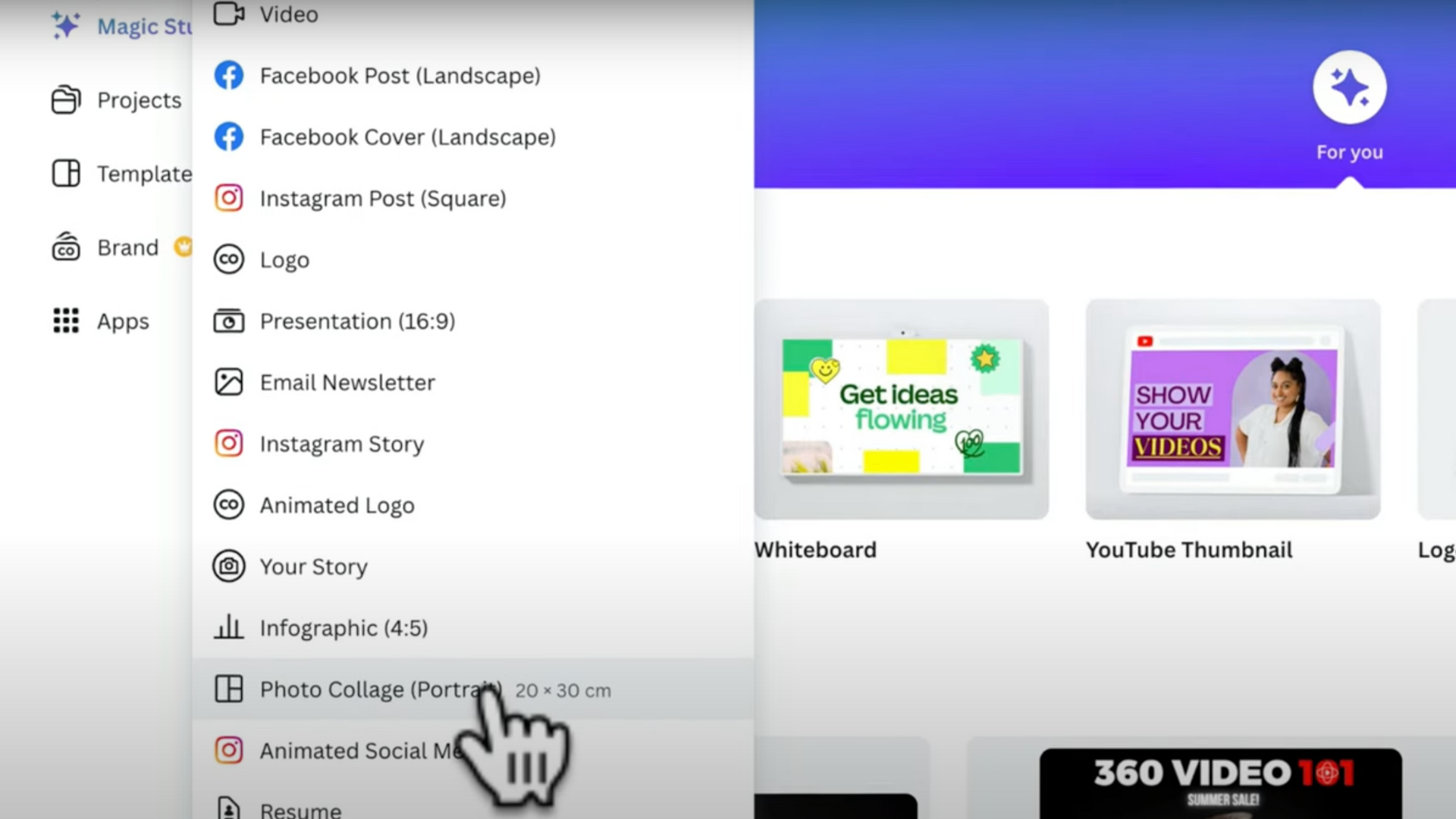
Canva’s Background Removal Tool ✂️
Canva's one-click background remover is a game-changer. Traditionally, I avoided background replacements in Photoshop because they often looked artificial. However, Canva's tool impressed me with its precision, even feathering around my hair and removing unwanted elements like the corner of my chair—something Photoshop struggled with.
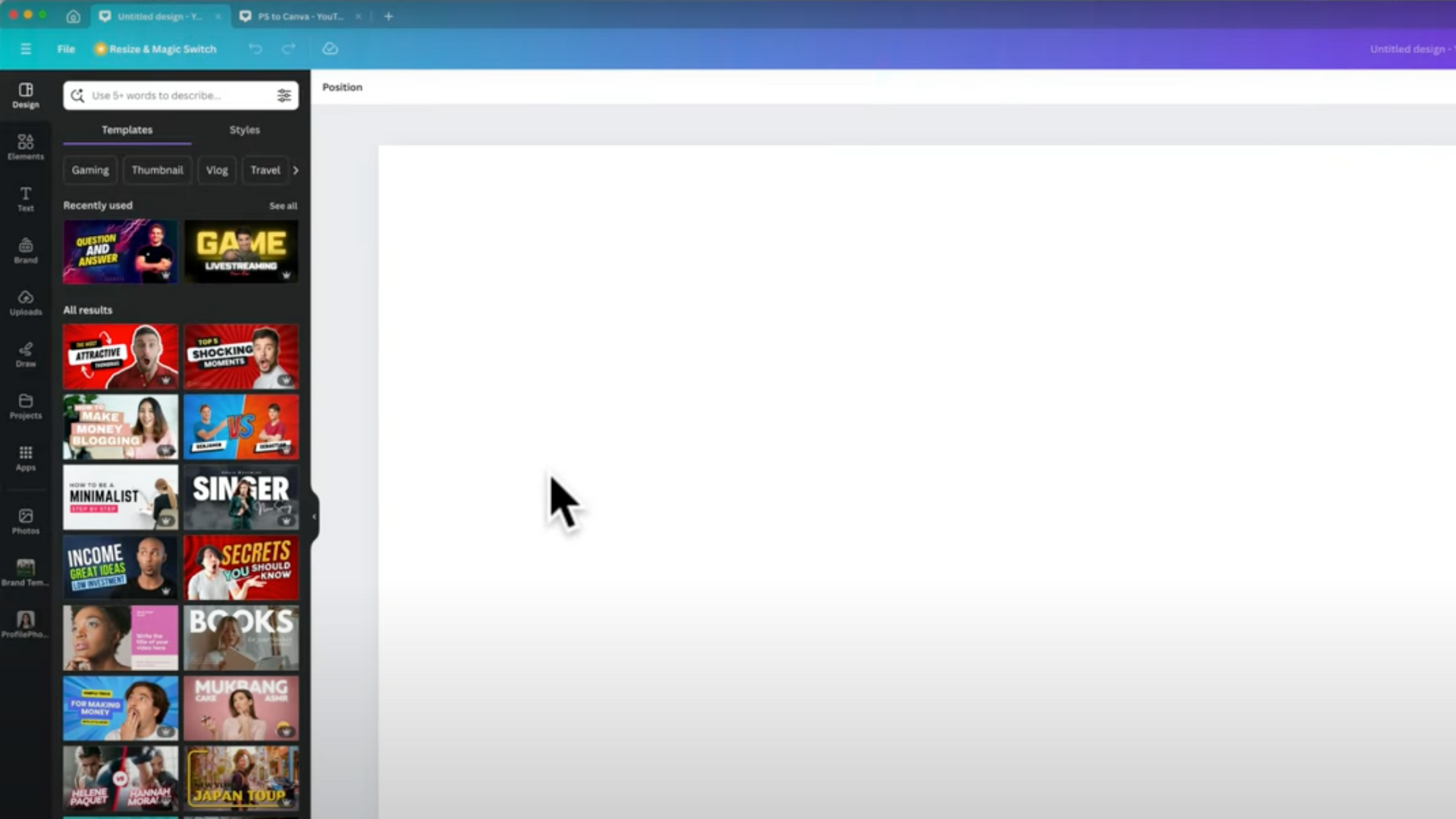
Layer Management and Non-Destructive Editing in Canva 🖱️
Like Photoshop, Canva offers a layers menu, allowing for easy background changes and image adjustments. Canva's non-destructive editing feature is particularly useful for color correction, enabling me to tweak my edits without losing previous adjustments.
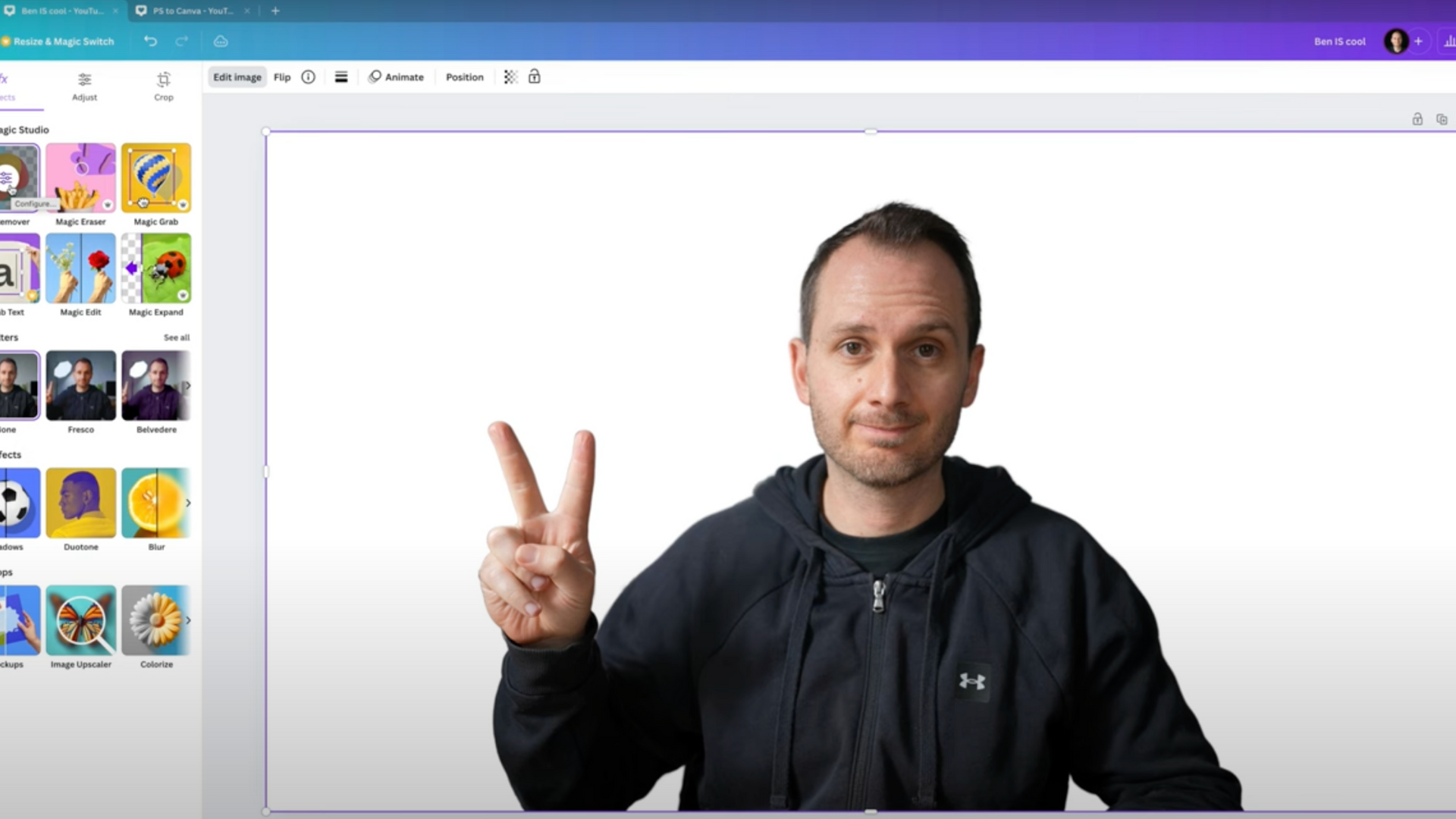
Canva’s Comprehensive Asset Library 📚
Another feature that won me over is Canva's extensive library of elements and graphics. Searching for and incorporating elements like arrows or logos is incredibly efficient. Previously, finding a suitable red arrow in Photoshop required extensive searching for royalty-free images. In Canva, it's a matter of seconds.
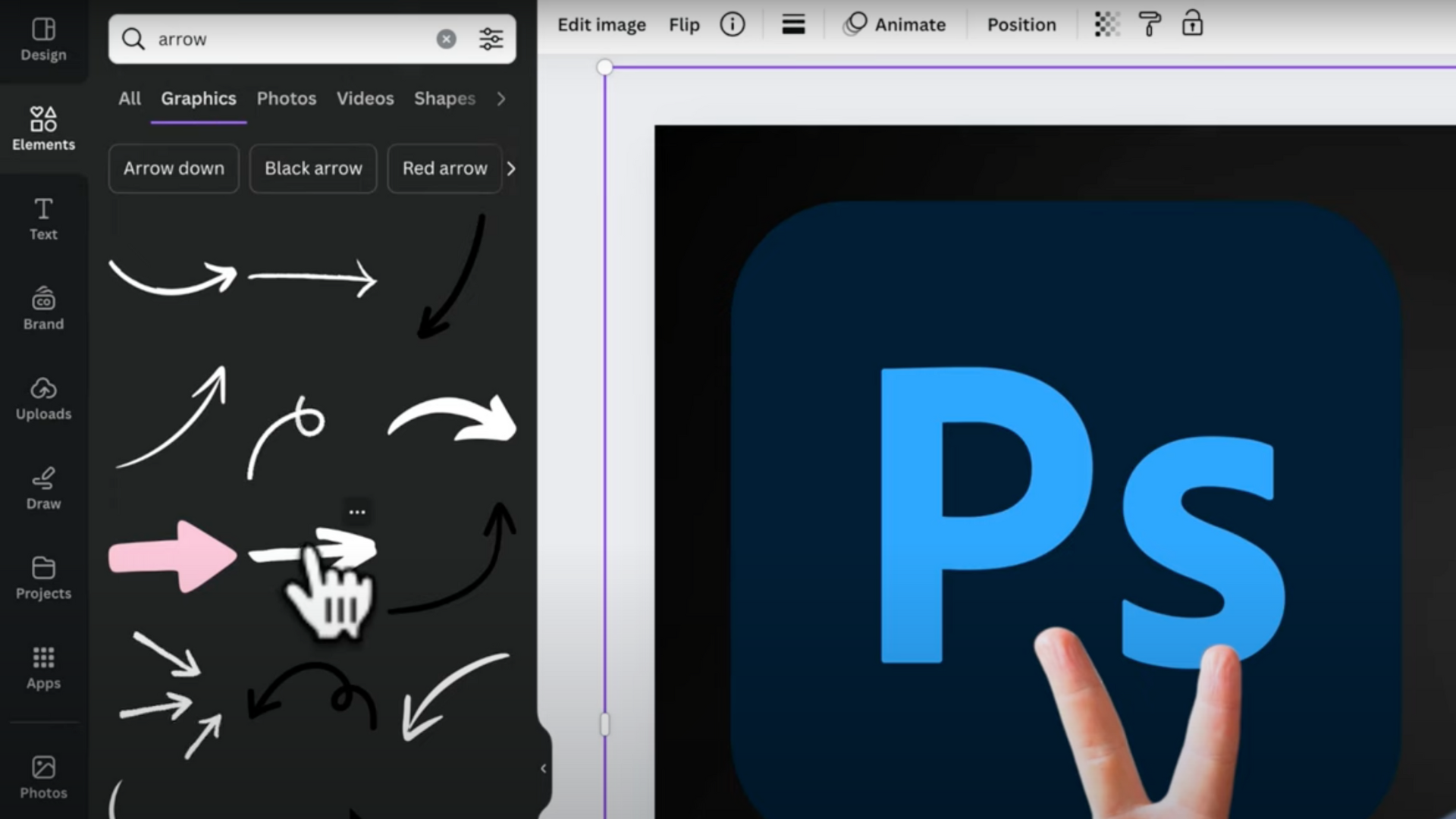
Faster Workflow for Content Creators with Canva 👨💻
As a content creator, efficiency is paramount. Canva excels in speeding up my workflow, allowing me to produce high-quality work quickly. Features like inbuilt libraries for text, images, and graphics, along with one-click template imports, streamline the entire process.
Canva vs. Photoshop: Cost Comparison 🆚
Cost is another significant factor. Canva offers a much more affordable subscription model at $12.99 USD per month compared to Photoshop's $34.49 USD per month. For new content creators, keeping costs low while achieving professional results is crucial. Canva's free version is also highly functional, providing most of the necessary tools without any cost.
Why Choosing Canva Over Photoshop Matters 🤔
My switch to Canva isn't an anti-Adobe stance. I've enjoyed using Adobe products for years, but loyalty to one company should not come at the expense of efficiency and cost-effectiveness. This revelation also led me to transition from Adobe Premiere to CapCut and DaVinci Resolve for video editing, further enhancing my productivity without the hefty price tag.
Conclusion: Reevaluating Your Tools for Better Content Creation 🙌
The key takeaway here is to continually reevaluate the tools you use. Sticking with familiar software out of habit can hinder your growth and drain your resources. Most modern editors, whether for images or videos, offer similar functionalities and are easier to learn than you might expect.
Full YouTube Video 👇




